But bear in mind again, jb-x86 is still under test release stage at the moment. One I problem I had was jb-x86 went unstable and whole system blackout while I was connecting my WIFI access point in the one time Android setup wizard welcome screen. How I bypass it is by skipping it not to connect the WIFI first. Connect the WIFI later manually after I finished the setup wizard.
Here are the steps how to run/install Android Jelly Bean iso:
- Download android-x86-4.2-20121225.iso
- Download LinuxLive USB Creator (LiLi) and install.
- Open LiLi USB Creator and follow the steps below: STEP 1 : CHOOSE YOUR KEY - Select your flash drive.
- Once the installation is done, restart your computer.
- Before loading BIOS, choose your flash drive to boot first. Usually by pressing ESC or F10 key, you may have to refer your computer's manual guide.
- Try/Install Android Jelly Bean:
- Select Live CD - Run Android-x86 without installation to try jb-x86 before your install it. (Strongly recommend you to try the OS first)
- Select Installation - Install Android-x86 to harddisk if you wish to install.
STEP 2 : CHOOSE A SOURCE - Click on ISO / IMG / ZIP and pick android-x86-4.2-20121225 iso. LiLi will use Android x86 4.0 RC2 install parameters to create.
STEP 3 : PERSISTENCE - Just leave it default.
STEP 4 : OPTIONS - You may check or uncheck the boxes according to your preferences. These will not affect jb-x86 installation.
STEP 5 : CREATE - Click on the lightning icon to start the installation.
For those who choose to install jb-x86 iso:
- Partitioning page appears, you may choose an existing partition or create a partition to install jb-x86. You can also install jb-x86 on USB flash drive.
- On filesystem page, choose Do not format to avoid the partition from formatting. Otherwise, choose a filesystem type to format.
- Select Yes to install boot loader GRUB in order to be able to boot jb-x86.
- After installation is completed, Hit Reboot.
- Done. Android-x86 4.2.1 Jelly Bean is up and running.
.






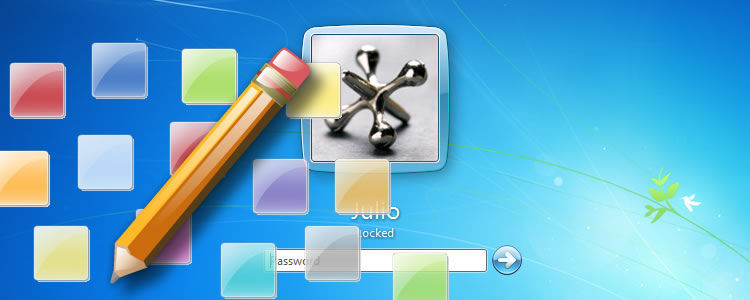
![How to Root any Android Phone/Tablet without PC [Easy way]](https://blogger.googleusercontent.com/img/b/R29vZ2xl/AVvXsEiLC0syRSsRtMq6qWex5AQafBXj6z6TnbEfm9OkAQFrgJjdI9v0eYcRXKvKe09R9jk5R5RMjh7wUxU6LAAajGIBmgyVpSxEsLa99-5q3eFHp3IoaVda1MOz33FKuZX-198hj3338DdBsDc/w200/root-android.png)


Post a Comment
EmoticonClick to see the code!
To insert emoticon you must added at least one space before the code.